Many research projects in Antarctica require involvement from two or more individuals. This includes individuals travelling to Antarctica, and those necessary to support the project but staying behind at home institutions. All individuals (deploying or not) involved with the project are considered to be "participants".
Project participants are managed on the "Participant Roster", a sub-section under the Project section. When filling out your document, navigating directly to this sub-section, or by arriving upon it via the "Continue" button after completing prior sub-sections, you will be able to manage the individuals on your project (or proposal). In addition, you can specify the type of access (read, read & write, or none) the participant has to your document.
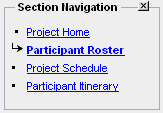
The following descriptions will assist in adding Participants, and, if so desired, allowing participants access to the document to assist in it's completion.
Adding participants to your project team is a straight-forward process. POLAR ICE realizes that often times you may not have identified all personnel that will fill your funded project participant slots. To accomodate this need you can fill slots with participants that are "to be announced" - or - TBA's.
In a SIP, any number of participants can be added to the document, either named people, or TBA’s. Additionally, you can add people who are not deploying on the project. This will allow those persons to be able to contribute to various sections before you submit the document.
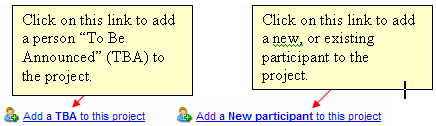
When you click on the “Add TBA" link, a new entry for a TBA will immediately be added to your SIP's project participant roster. Once the TBA is listed on the roster you can assign the slot project access levels and role. You also can designate if they will deploy.
Adding a TBA
When you click on the “Add New Participant" link, a list will be presented to you of any participants in the system that have ever previously been associated with the listed PI. This is advantageous to returning projects as most people that have worked with the project PI will be easily accessible to add to the participant roster. To add a person, check the checkbox to the left of the person name and add them to the project.
Adding an existing person by seach by name
Below the short-list of people associated to the PI by prior projects is a search box allowing you to search other USAP participants that may already exist in the POLAR ICE.
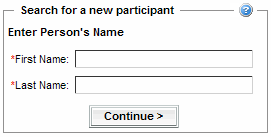
After searching on all or part of a participant’s name, you will be presented with a result set of similar name that matched your search criteria.
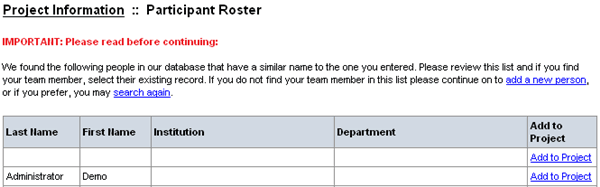
Click "Add to Project" to the right of the participant information and the person will be added to the participant roster. After adding the new participant, you will be taken back to the project participant page where you can specify project and deployment information specific to this person.
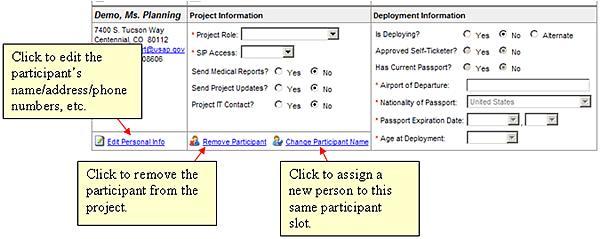
Adding a new person
If searching for an existing USAP participant proves unsuccessful, you can add a new participant to the system. This is accomplished by clicking the "add a new person" link above the participant search results.
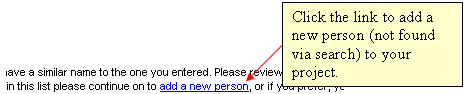
Assigning a participant's project role
Click on the Project Role pull-down to access the list of roles available. As a rule, you can only have one “Principal Investigator", and by default the person creating the document has inherited this role. To assign this role to someone else, you will need to select the PI role for this new participant, and then change the role for the person currently listed as PI to something else. If the new participant has any other role in the application, please specify that here.
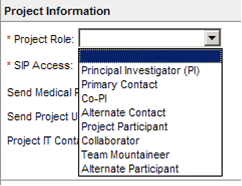
Assigning a participant's document access permission
Select the level of SIP access the new Participant will require. If you select “Read", the participant will only have read access to your SIP, and they will not be able to make changes to any record. If you select “None", they will have no access, even if they have read or write access to other SIPs in the system. This SIP will show in their default listing when they log into POLAR ICE, since they are associated with the project. When they click on the link to access the document, they will have a message display that they do not have permissions to access that particular document, and to contact the PI for access.
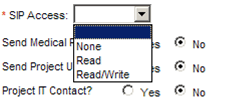
The following example shows a non-deploying participant that has been added to a SIP with Read/Write access. As a non-deploying participant, they will not be available in any participant listings throughout the SIP, such as permit sample signatories, radioactive material users, potential dive team members, etc.
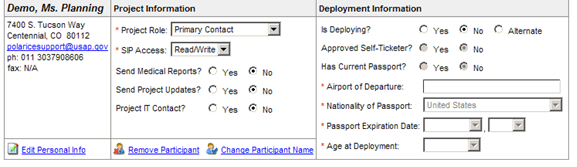
Creating a project participant's POLAR ICE account
If a participant is added that does not have an existing POLAR ICE account, the following message will display under their SIP access. If you so desire, click on the link and they will be sent an e-mail with their account information and a default password. Additionally the email will provide a link to the login screen of POLAR ICE.

When you click the link you will receive a confirmation on the participant roster page that the account was created successfully. You will need to ensure you have assigned the peson the level of access you desire them to have for your document. Just because the participant has access to POLAR ICE does not mean they have access to your document.
This tutorial is complete. Please select a different tutorial from the tutorial menu at the top of the page.
