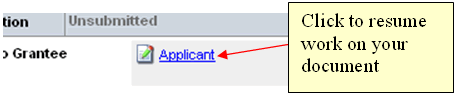To create a new Operational Request Worksheet (ORW), ensure you have first defined your project as outlined here. After your project is created, click the "Create New ORW" link within the project definition.
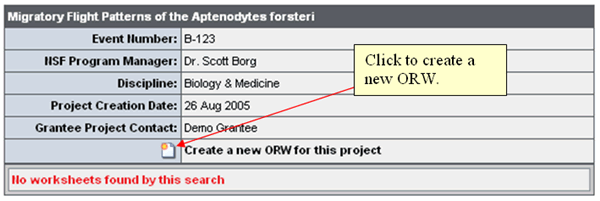
Creating an ORW requires you to define the following:
Select the radio button to the left of the ORW description:

After selecting the radio button, you will be prompted with the following alert. Take heed to the alert, as your ORW will be created, but may not show on your initial page after login. This is because the ORW technically encompasses a support timeframe outside of the current support season. You can change the document view filter as outline here
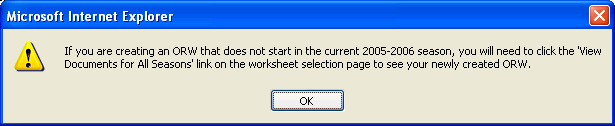
Specifying your ORW's begin date and duration:
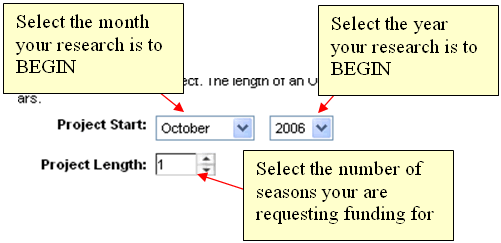
After specifying the details regarding your ORW timeframe, click "Save" to create the ORW and begin filling out the document.
After creating your new ORW, you will be presented with a form allowing you to identify the season and stations you anticipate conducting research. Check the stations and seasons your research apply to and click "Continue".
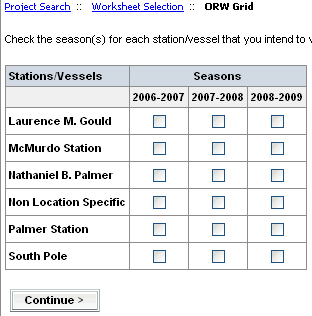
You may now continue to step through the ORW document. Once completed, you can validate and submit your document.

- Click "Continue" to save and validate each page within a section; this will also move you from page to page and section to section.
- When the entire section is complete you can validate your section to ensure you've filled out all required questions.
You may work on your document over several days or weeks, depending on your availability and the amount of information you are able to answer regarding your project. Answers to some of the questions may require further thought or research on your part in order to provide the best possible answer.
To accomodate this scenario, you can resume the completion of your document by clicking the "Applicant" link next to the un-submitted document you wish to work on. Clicking the link will open the document in edit mode and you may browse to any area of the document and resume work.